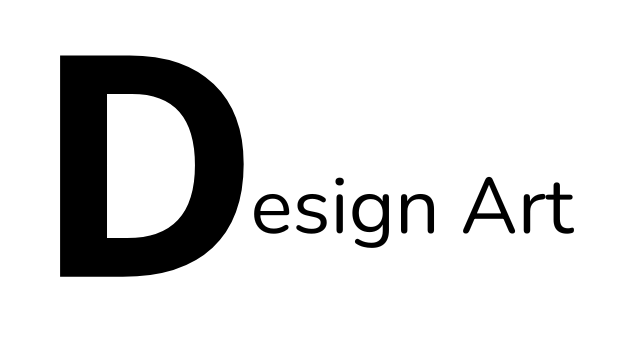In today’s digital era, graphic design skills are increasingly in demand, including in creating digital posters. One of the popular and easy-to-use applications for making digital posters is Canva. Canva provides various features and templates that make it easy for users, both beginners and professionals, to create attractive poster designs. This article will discuss learning how to create digital posters using Canva, from its benefits to the step-by-step process of designing a poster.
- Why Use Canva to Create Digital Posters?
Canva is a web-based design application that is easy to use and has an intuitive interface. Here are some reasons why Canva is a popular choice for creating digital posters:
Free and Accessible: Canva is available in a free version that already provides many features and design elements. Additionally, it is cloud-based, so users can access it from any device as long as they are connected to the internet.
Ready-to-Use Templates: Canva offers thousands of ready-to-use templates that make it easier to start designing without having to create everything from scratch. These templates can be edited to suit the user’s needs, from text and images to colors and other graphic elements.
Extensive Design Elements Library: Canva provides a variety of graphic elements like icons, photos, illustrations, and shapes that can be used directly in designs. Users can also upload their own images to incorporate into the poster.
User-Friendly: Canva is designed with a user-friendly interface, making it suitable for beginners. Users can easily add elements, adjust layouts, and customize poster sizes without needing advanced technical skills.
- Steps to Create a Digital Poster with Canva
Here is a step-by-step guide for creating a digital poster using Canva:
a. Sign Up and Log In to Canva
The first step is to create a Canva account if you don’t have one yet. The registration process is straightforward, and you can sign up using email, Google, or Facebook. After registering, you can immediately log in to the Canva dashboard.
b. Choose a Template or Custom Size
Once you’re logged in, you can start by selecting a poster template from Canva’s collection or create a custom size according to your needs. Canva provides various standard poster sizes, such as A4, flyers, or sizes suitable for social media. If you need a specific size, you can manually input the dimensions.
c. Customize Your Poster Design
After selecting a template, you can start customizing your design:
Add Text: Click on the text section on the left to choose the type of text (heading, subheading, body text). You can select from a variety of fonts and text styles to match your poster’s theme.
Add Images or Illustrations: You can choose images from Canva’s collection or upload your own. Uploaded images can be resized, positioned, or cropped as needed.
Change Colors and Elements: Canva allows users to change the background colors, text colors, and other design elements. This helps create a visual harmony that suits the poster’s theme.
Add Graphic Elements: You can incorporate various graphic elements such as icons, shapes, lines, or illustrations available in Canva. These elements can be positioned, rotated, or adjusted with effects to suit your design.
d. Save and Download Your Poster
Once you’re happy with your poster design, the last step is to save and download it. Canva allows you to download your file in various formats, such as PNG, JPG, or PDF. You can also choose the download quality, like standard or high resolution, depending on your needs.
- Tips for Creating Attractive Poster Designs
To ensure your digital poster created with Canva looks professional and catches the viewer’s attention, here are some tips:
Use Visual Hierarchy: Make sure elements like the title, images, and main text have a clear hierarchy. The title should stand out more than other elements so that the poster’s main message is easily captured.
Choose Suitable Colors: Color is a key element in poster design. Use a harmonious color palette that suits the theme or message you want to convey. Avoid using too many colors, as this can make the poster look cluttered.
Pay Attention to Composition and Spacing: A clean layout with good composition will make the poster more visually appealing. Ensure that there is enough space between elements so the poster doesn’t look overcrowded.
Use High-Quality Images: If you are using images, make sure they have a high resolution so that they don’t become pixelated when the poster is printed or displayed on large screens.
Don’t Overcrowd with Text: A poster should contain concise, clear, and impactful information. Too much text can make the audience lose focus. Use short and direct sentences to convey the core message.
- Benefits of Learning to Create Posters with Canva
Learning to create digital posters with Canva offers several benefits, such as:
Improves Graphic Design Skills: Users can develop basic graphic design skills, such as understanding layout, color, and typography.
Fast and Easy: Creating a poster is quicker and easier compared to using more complex professional design software.
Effective for Personal and Business Needs: Digital posters made on Canva can be used for various purposes, including business promotions, events, or personal needs such as invitations or announcements.
Conclusion
Learning how to create digital posters with Canva is a great way to develop practical and quick graphic design skills. Canva offers ease of use with its templates, design elements, and intuitive interface, making it accessible to anyone who wants to create attractive posters without needing advanced expertise. By following the steps outlined above and applying design tips, users can produce professional-looking posters that are effective for a wide range of purposes.