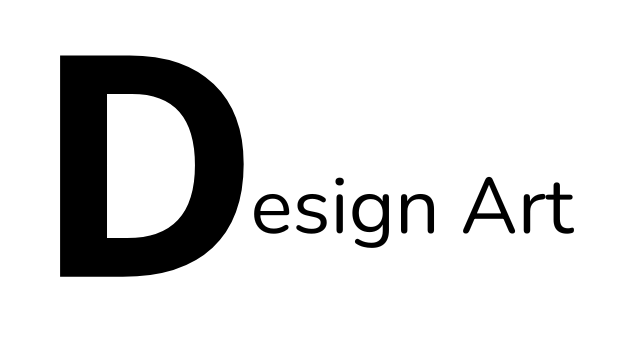Adobe Photoshop is one of the most popular and widely used graphic design applications for creating various types of visual designs, including digital posters. With its advanced tools and features, Adobe Photoshop allows users to create high-quality posters for both digital and print purposes. This article will discuss learning how to create digital posters using Adobe Photoshop, from its benefits to the step-by-step process of designing a poster.
1. Why Use Adobe Photoshop for Creating Digital Posters?
Adobe Photoshop offers several advantages that make it a top choice for creating digital posters, including:
- High-Quality Raster Design: Photoshop works with raster graphics, meaning each design element is made up of pixels, which allows the creation of posters with high detail, especially for image and photo editing.
- Advanced Image Processing Features: One of Photoshop’s main strengths is its ability to process images. You can manipulate images with various filters, effects, color adjustments, and textures to create visually compelling posters.
- Flexible Layer Editing: With the Layer feature, Photoshop allows for flexible editing of each design element separately, making it easy to adjust and modify poster elements without affecting others.
- Compatibility with Various File Formats: Photoshop supports various file formats, including PSD (Photoshop’s native file format), JPG, PNG, and PDF, making it easy to save and export files as needed.
2. Steps to Create a Digital Poster with Adobe Photoshop
Here is a step-by-step guide to creating a digital poster using Adobe Photoshop:
a. Open Adobe Photoshop and Set Up Your Document
The first step is to open Adobe Photoshop and create a new document. Choose the appropriate poster size, such as A4 or A3, or set a custom size as needed. Make sure to set the document resolution to 300 DPI (dots per inch) for high-quality print output.
b. Add Main Design Elements
Once the document is set up, you can start adding the main design elements:
- Create the Background: Use the Paint Bucket Tool or Gradient Tool to fill the background with color. You can also use a background image by importing a photo or illustration relevant to the theme.
- Add Text: Use the Type Tool to add text to your poster. Choose a font that suits the theme of the poster, ensuring that the text is legible. Adjust the font size and spacing for proper text layout.
- Add Images or Illustrations: Photoshop allows you to add images using the File > Place Embedded command. These images can be cropped, rotated, or resized to fit the design.
c. Organize the Poster Layout
After adding the main elements, you need to arrange the layout of the poster for an appealing look:
- Adjust Position and Size: Use the Move Tool to position the design elements. You can resize images or text using the Transform Tool (Ctrl + T).
- Use Layers: Utilize the Layer Panel to organize the design elements in separate layers. This helps maintain flexibility in editing, as you can modify individual layers without affecting others.
- Alignment and Spacing: Ensure that design elements are aligned properly, and there is adequate space between them to maintain a balanced visual composition.
d. Add Effects and Color Adjustments
To enhance the design, you can add effects and adjust colors:
- Text Effects: Use Layer Styles like Drop Shadow, Outer Glow, or Bevel and Emboss to apply effects to text and images, making them stand out.
- Color Adjustments: You can adjust the colors of images or design elements using tools like Hue/Saturation, Color Balance, or Selective Color to match the theme of the poster.
- Filters and Other Effects: Photoshop offers various filters to add visual effects, such as Gaussian Blur, Lens Flare, or Noise. These effects can add depth or an artistic touch to your poster design.
e. Save and Export the Poster
Once the poster is completed, the final step is to save and export your design:
- Save in PSD Format: Save the file in PSD format to keep the layers intact for future editing.
- Export for Other Uses: For digital or print purposes, you can export the poster in formats like JPG, PNG, or PDF. Choose the appropriate resolution and quality settings based on the intended use.
3. Tips for Creating Attractive Posters in Adobe Photoshop
To ensure your digital poster looks professional and effective, here are some design tips you can apply:
- Use Visual Hierarchy: Ensure that important elements, such as the title and main message, stand out on the poster. Larger and clearer text will help viewers quickly understand the message.
- Pay Attention to Color and Contrast: Choose colors that suit the poster’s theme, and ensure there is a strong contrast between the text and background for better readability.
- Avoid Overcrowding with Text: Effective posters usually convey a strong message with minimal text. Too much text can make the poster look cluttered and difficult to understand.
- Use High-Resolution Images: If using images, make sure they are of high resolution, especially if the poster will be printed in large sizes.
4. Benefits of Learning to Create Posters with Adobe Photoshop
Learning to create digital posters with Adobe Photoshop offers several benefits, including:
- Improving Graphic Design Skills: Users will learn valuable graphic design techniques, especially in handling images and other visual elements.
- Ability to Create High-Quality Designs: With Photoshop, you can create professional-quality posters, suitable for both digital and print use.
- Creative Flexibility: Photoshop offers endless creative possibilities, allowing users to experiment with effects, colors, and layouts to produce unique and attractive posters.