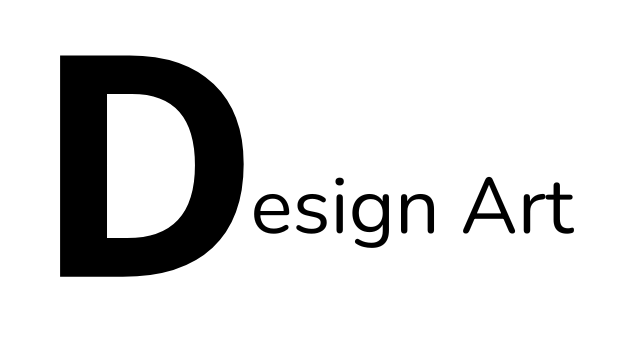In today’s digital era, graphic design plays a crucial role in various fields, from marketing to visual communication. One of the most popular applications for creating digital posters is Adobe Illustrator. As a vector-based graphic design software, Adobe Illustrator allows designers to create posters with high quality, precision, and flexibility in editing. This article will discuss learning how to create digital posters with Adobe Illustrator, from its benefits to the step-by-step process of designing a poster.
1. Why Use Adobe Illustrator for Creating Digital Posters?
Adobe Illustrator is a graphic design tool that allows users to create vector-based illustrations, which is highly useful for poster design. Here are several reasons why Adobe Illustrator is a popular choice for creating digital posters:
- Unlimited Vector Design: One of Illustrator’s main advantages is its ability to create vector designs. Vector designs allow graphical elements to be scaled without losing quality, which is essential when creating posters that will be printed in large sizes.
- Advanced Features for Professional Design: Illustrator provides a variety of advanced tools and features, such as text manipulation, shape creation, color settings, and graphic effects, enabling designers to create highly professional posters.
- Precision and Accuracy Control: With Adobe Illustrator, designers can work with very high precision, whether it’s the size, position, or shape of design elements. This is crucial for making posters that are well-structured and easy to comprehend.
- Compatibility with Other Software: Illustrator integrates seamlessly with other Adobe software like Photoshop and InDesign, enabling designers to enrich their work with more complex design elements.
2. Steps to Create a Digital Poster with Adobe Illustrator
Here is a step-by-step guide for creating a digital poster using Adobe Illustrator:
a. Open Adobe Illustrator and Set Up Your Document
The first step is to open Adobe Illustrator and create a new document. Choose the poster size that fits your needs. Illustrator allows you to choose custom sizes or standard sizes such as A4 or A3. Ensure the document’s resolution is set appropriately for printing—typically 300 DPI (dots per inch) for high-quality print output.
b. Add Main Design Elements
Once the document is set up, you can begin adding the main design elements to the poster:
- Create and Arrange Shapes: Use tools like the Pen Tool, Rectangle Tool, or Ellipse Tool to create the basic shapes of your poster. You can make the background, borders, or other graphic elements using these tools.
- Add Text: Use the Type Tool to add text to your poster. You can select from various fonts and text styles to match the poster’s theme. It’s important to choose fonts that are easy to read and align with the message you want to convey.
- Apply Colors and Gradients: Select a color palette that fits the theme of your poster. Adobe Illustrator allows you to use various color types such as Pantone, RGB, and CMYK. You can also apply gradient effects to give depth to the poster.
c. Organize the Poster Layout
After adding the main elements, you need to organize the layout of your poster carefully:
- Arrange Position and Size: Use the Align and Distribute tools to arrange design elements in a balanced way. Make sure the spacing between elements is proportional so the layout looks neat and structured.
- Use Layers: Use the Layers panel to organize your design elements. This allows for more efficient workflow, such as locking or hiding certain layers while working on other elements.
d. Add Effects and Additional Elements
To enhance the visual appeal of the poster, you can add effects and additional elements:
- Effects and Filters: Illustrator offers a variety of effects such as Drop Shadow, Glow, or Blur to give special touches to the poster. Make sure not to overuse effects, so the design remains professional.
- Images and Illustrations: You can also add raster images or other illustrations created in Illustrator or imported from external sources. Ensure these images are high resolution so they don’t appear pixelated when printed or displayed on larger screens.
e. Save and Export the Poster
Once you’re done designing the poster, the final step is to save and export your work. Adobe Illustrator allows you to save the file in the AI (Adobe Illustrator) format, which allows for future editing. For digital or print use, you can export the poster in formats such as PNG, JPG, or PDF, with appropriate quality settings.
3. Tips for Creating Attractive Posters in Adobe Illustrator
To ensure your digital poster created in Adobe Illustrator looks professional and effective, here are some design tips:
- Use Clear Visual Hierarchy: Ensure that key elements like the title, images, and text have a clear visual hierarchy. The title should stand out more so that the main message of the poster is easily understood.
- Pay Attention to Color and Contrast: Choose colors that align with the theme, and ensure there is a strong contrast between the text and background for readability.
- Maintain Adequate Spacing: Don’t overcrowd the poster with too many elements. Keep enough space between items to ensure the design looks clean and not overwhelming.
- Simplify the Message: Effective posters usually convey a clear message with minimal text. Avoid too much text, as it can make the poster look cluttered.
4. Benefits of Learning to Create Posters with Adobe Illustrator
Learning to create digital posters with Adobe Illustrator offers several benefits, such as:
- Improves Vector Design Skills: Users will gain a better understanding of vector design techniques and how to precisely arrange graphic elements.
- Ability to Create Professional Designs: With Adobe Illustrator, you can produce posters with professional quality, ready for both digital use and print.
- Design Flexibility: Adobe Illustrator offers the freedom to design, enabling users to express their creativity without limitations.
Conclusion
Learning to create digital posters with Adobe Illustrator is an excellent way to develop advanced graphic design skills. With its powerful features and tools, Adobe Illustrator enables designers to produce high-quality, professional posters. By following the steps above and applying proper design tips, you can create effective and visually appealing posters for various purposes.