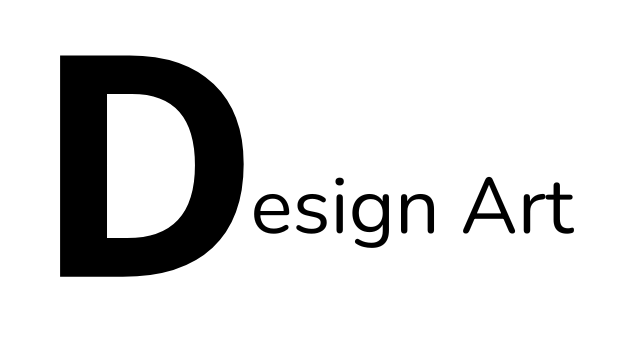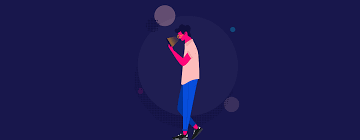
Vector animation has become a key technique in the world of digital animation, known for its scalability, flexibility, and clean, sharp visuals. Unlike raster images, vector graphics use mathematical equations to define shapes, making them resolution-independent. This makes vector animations ideal for various media, from web to high-resolution screens, without losing quality. Whether you’re a beginner or a seasoned animator, understanding the basic principles of creating vector animations is essential for producing smooth and dynamic motion.
Here are the fundamental principles of creating vector animation:
- Understanding Vector Graphics
Before diving into vector animation, it’s crucial to understand what vector graphics are. Vector images are composed of paths defined by points, lines, curves, and shapes, which are all represented mathematically. This allows them to be scaled up or down without any loss of quality, unlike raster images, which are made up of pixels.
Scalability: One of the biggest advantages of vector graphics is their ability to scale without distortion. This is especially important in animation where objects may need to grow, shrink, or change in size.
Editing Flexibility: Since vector graphics are made from individual elements, animators can easily modify, adjust, or reposition components of a scene without redrawing the entire frame.
- Basic Elements of Vector Animation
To start creating vector animations, it’s important to become familiar with the basic elements and tools commonly used in vector-based animation software, such as Adobe Animate, Blender, or After Effects.
Anchor Points: These are points that define the shape of an object. By adjusting anchor points, you can reshape or transform your vector graphic.
Paths: Paths are lines or curves that connect anchor points. The movement of these paths can create dynamic animations.
Shapes and Layers: Vector animation often involves working with multiple shapes and layers. Each shape can be animated separately, giving you greater control over the animation process.
Symbols: Many vector animation tools use symbols to represent objects or characters. Symbols can be reused throughout the animation, which helps streamline the workflow.
- Keyframing and Tweening
Keyframing and tweening are core techniques used in vector animation to create motion.
Keyframes: Keyframes represent specific points in time where you set the starting and ending positions of an object. For example, you might set a keyframe at the beginning of the animation and another at the end, defining the start and finish of a movement or transformation.
Tweening: Tweening is the process of creating the in-between frames from one keyframe to another. In vector animation, automatic tweening can be used to animate position, scale, rotation, opacity, and more. Most vector animation software allows you to define keyframes and let the computer generate the movement in between, making it much easier to create smooth transitions.
Motion Tweening: Used to animate movement, this allows you to specify start and end positions for an object, and the software generates the intermediate frames.
Shape Tweening: Involves morphing or transforming a shape into another over time. This is especially useful in vector animation due to the flexibility of manipulating anchor points and paths.
- Smooth and Natural Movements (The 12 Principles of Animation)
Even though vector animation is often created digitally, traditional animation principles still apply. The 12 Principles of Animation—originally developed by Disney animators—remain highly relevant in vector animation. Here are some of the key principles to keep in mind:
Squash and Stretch: This principle gives weight and flexibility to objects. For example, when a bouncing ball hits the ground, it should squash on impact and stretch as it moves upward. In vector animation, you can adjust the paths and anchor points of a shape to achieve this effect.
Timing and Spacing: Timing refers to how long an action takes, while spacing deals with the positioning of objects in each frame. Good timing and spacing create realistic movements.
Ease In and Ease Out: Instead of objects starting or stopping abruptly, this principle smooths out movements by gradually accelerating or decelerating motion. Vector animation software often includes an “ease” feature to automate this process.
Anticipation and Follow-Through: These principles help make animation more dynamic and believable. Anticipation refers to a smaller movement that precedes the main action (like a character winding up before a jump), while follow-through involves the motion continuing after the main action is complete (such as hair or clothing swaying after a character stops moving).
- Path Animation
In vector animation, path animation is a technique where an object follows a path or trajectory that you’ve created. This path can be a straight line, a curve, or a complex shape. It’s a useful technique for animating the movement of objects like vehicles, characters, or abstract shapes.
Creating Custom Paths: You can draw custom paths that objects will follow, giving your animation a more natural or artistic flow.
Controlling Speed Along the Path: By adjusting the timing of the keyframes along a path, you can control the speed at which an object moves along it, adding realism or dynamic energy to the animation.
- Working with Layers and Hierarchies
Layers are crucial in vector animation, as they allow you to separate different elements of your animation. For instance, if you’re animating a character, you might have one layer for the body, one for the arms, and another for the background. This separation gives you greater control over the individual parts and makes complex animations easier to manage.
Parenting and Hierarchies: In more complex animations, certain objects (like arms or legs) may be linked to a parent object (such as a character’s torso). This is called parenting. For example, when you move the torso, the limbs move with it. Hierarchical animations are commonly used for character rigs, where each part of the character is connected and animated together.
- Masking Techniques
Masking is a powerful feature in vector animation, allowing animators to control what is visible in a certain area. Masks can reveal or hide parts of the animation, creating effects such as fades, transitions, or highlighting specific parts of the animation.
Clipping Masks: Clipping masks let you constrain a graphic to a specific area. For example, you can animate a character walking behind an object and use a mask to hide the parts that shouldn’t be visible.
Animated Masks: Masks themselves can also be animated, creating dynamic transitions and reveals.
- Consistency in Design and Style
One of the key aspects of good animation is maintaining consistency in design and style throughout the animation. In vector animation, this involves ensuring that characters, objects, and backgrounds share the same visual style and color palette. This gives the animation a cohesive look and helps the viewer stay focused on the story or message.
Color Schemes: Consistent use of colors enhances the visual appeal of the animation and helps convey mood and tone. For example, bright, bold colors may be suitable for a fun, playful animation, while muted tones might suit a more serious theme.
Character Design Consistency: If you’re animating characters, ensure their proportions, shapes, and features remain consistent throughout the animation, even when viewed from different angles.
- Exporting and Optimization
Once your vector animation is complete, it’s important to consider how and where it will be used. The scalability of vector graphics means that the final animation can be exported for different platforms without losing quality.
File Formats: Common export formats for vector animation include SVG (Scalable Vector Graphics) for web use, SWF (for Flash animation), and various video formats like MP4 or MOV for high-quality playback.
Optimization: To ensure your animation runs smoothly, especially on the web or mobile devices, it’s important to optimize file sizes. This might involve simplifying shapes, reducing the number of layers, or limiting the number of objects animated at the same time.
Conclusion